| |
Collection Studio 4.76[ release date: May 31, 2024 ] |
| |
Collection Studio 4.76[ release date: May 31, 2024 ] |
|
| Tool "Import"
Note: Right now, "Import" tool doesn't support importing images from the file. To import an item follow the instruction below:
Step 1: Select a file to importSelect a XML or CSV file with data to import.
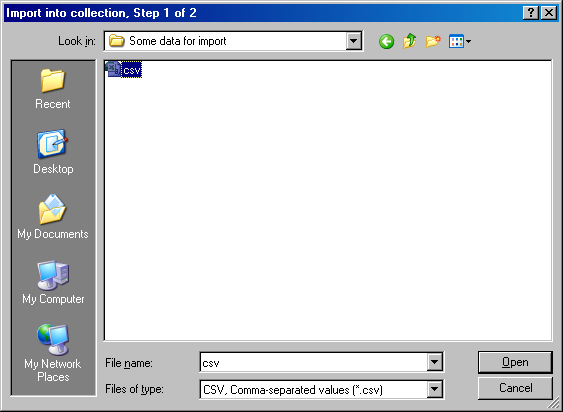 Browse window Step 2: Assign field typesVerify fetched data from the file being imported and assign types for columns using right mouse click on the list header. If you see only one column, that means - you have selected wrong input file format. Press "Cancel" and run "Import" tool with another file mask. 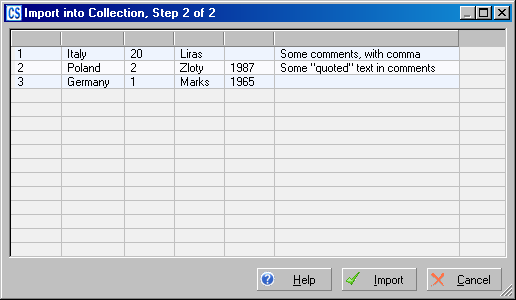 No columns selected 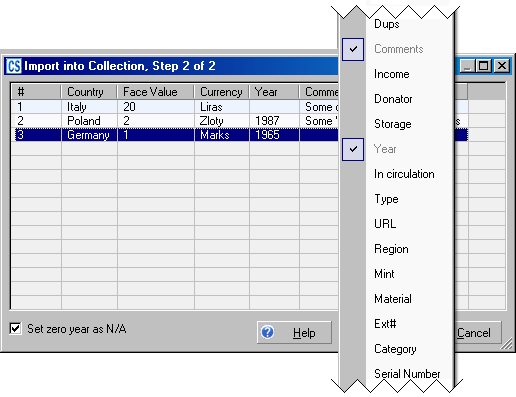 Selection of columns is done Press "Cancel" button - to stop import without any changes;
All data from columns without assigned types will be skipped during import process and will be lost. CS tries to detect automatically following columns: country, currency, face value for banknotes and for coins collection and donator if table of contacts is not empty. In CS 3.64 additional auto-detect methods were added: to detect "Year" column (for all collections with year field inside), and in order to auto-detect "Coin Type" column (for coin collections only). Import options
Processing of special columns1. Nr. If you don't set "Nr." field for any column, program will automatically create indexes for new items if Automatically calculate "Index ID" field is switched ON in settings window. 2. Income date Field "income date" can be initialized using date string of following formats:
Also you can use unix time stamp. Unix time, or POSIX time, is a system for describing points in time, defined as the number of seconds elapsed since midnight Coordinated Universal Time (UTC) of January 1, 1970. Step 3: View imported data in collectionAfter pressing "Import" button you will see your new collectible items in the Main List of the Collection Studio. 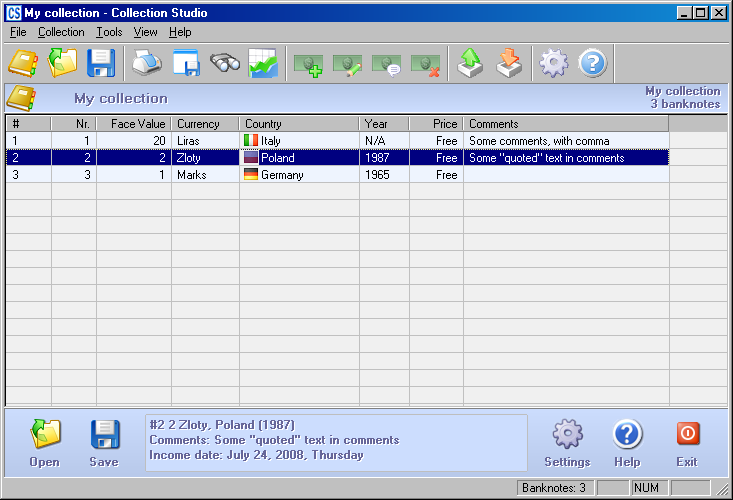 Import is finished. We can see imported collectibles. Import from CSV fileThe comma-separated values file format is a very simple data file format that is supported by almost all spreadsheet software such as Excel. So it is very easy to convert your collection from simple spreadsheet into powerful CollectionStudio Document. In a comma-separated values (CSV) file the data items are delimited using commas. Column headers are sometimes included as the first line, and each subsequent line is a row of data. The lines are separated by newline and/or carriage return characters. There is sample CSV file content below:
Following rules are used during import from the CSV file:
The above sample of the CSV file will be parsed as:
Import from XML fileCurrently only with XML file you could automatically import collectible images, attachments and links. In order to successfully import all items from the XML file, it should be well-formatted in following way:
Other tools |